MarkAble (PC) Preferences and Options Settings -- One Time Set Up:
This Post deals only with instructions to set MarkAble preferences and options.
See MarkAble CD Wizard Tutorial (link) for step-by-step and screen shots (is post below).
Download MarkAble $15 Shareware (Link). Free, full-function, five-day-trial version.
Set Markable for PC Options and Preferences:
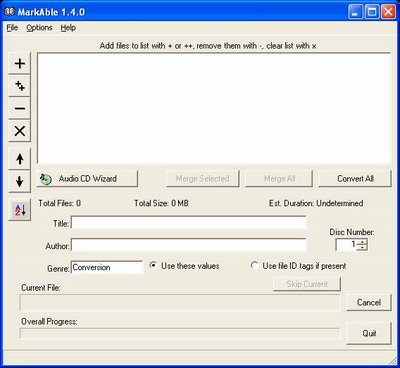
Download latest version of iTunes.
-in iTunes, click Help and select "Check for iTunes Updates" which will take you to Apple site to download latest version. You may have to hold down the control button to get it to download if you have a popup blocker or other security.
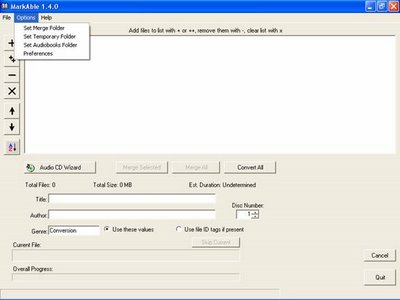 1.Click on MarkAble main window Options and progressively select each option entry.
1.Click on MarkAble main window Options and progressively select each option entry.
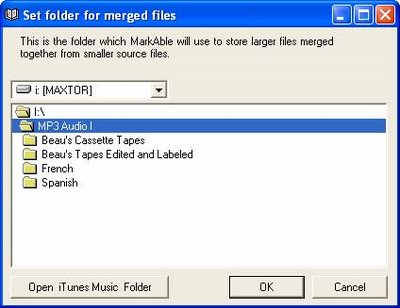
(Set Preferences and Options, continued)
2.After clicking on Options, choose set Merge Folder:
· Choose or create a folder in which to place the mp3 Files Merged by MarkAble
· Creating a desktop icon linked to this folder will assist in finding files in the event of an error.
· Although not required, utilizing an external hard drive will conserve space on your C drive.
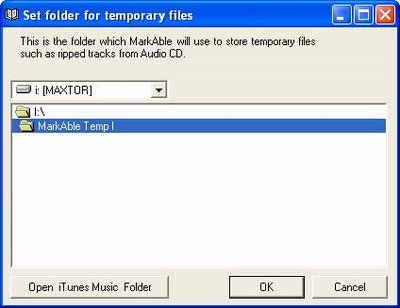
(Set Preferences and Options, continued)
3.After clicking on Options, choose set Folder for temporary mp3 files:
-Choose or create a folder in which to place the temporary mp3 Files Merged by MarkAble
-Creating a desktop icon linked to this folder will assist in finding files in the event of an error.
-Although not required, utilizing an external hard drive will conserve space on your C drive.
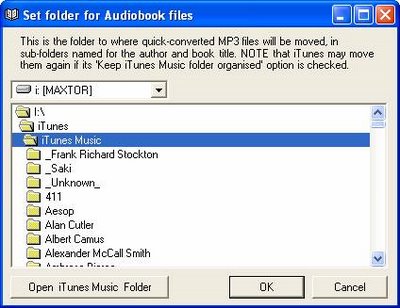
(Set Preferences and Options, continued)
4. After clicking on Options, choose set Folder for Audiobook files:
-Choose or create a folder in which to place the audiobook files created by MarkAble
-Simplest will be to find location of iTunes Music Folder (link) and designate it.
-Although not required, utilizing an external hard drive will conserve space on your C drive.
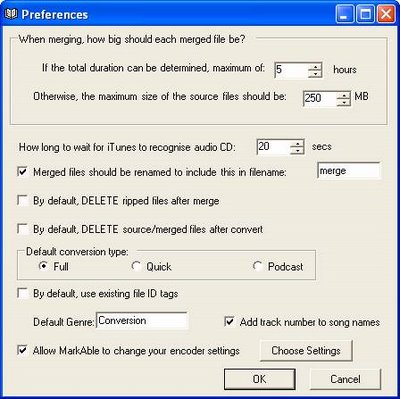
(Set Preferences and Options, continued)
5.After clicking on Options, choose Preferences:
-Choose maximum time length of each part of audio book. Recommend max of 5 hours each. Maybe you can get away with up to 13.5 hrs.
-Choose maximum file size of each part of audio book. Recommend max of 300 MB for each.
-Set time for iTunes to recognize CD. Recommend leave at default 20 seconds
-Check Merged files should be renamed to include merge in file name
-Choose your conversion type of Full AAC (which will place the resulting audio book in iPod audiobook category, play at faster speed, and skip in main menu shuffle) or Quick Conversion (which will only bookmark and none of the additional features listed for AAC)
-Choose to use existing file id tags or keyed in input
-Choose to delete ripped and source/merged files after convert. Recommend not delete.
-Choose Default Genre for audiobook. Create your own or use an existing iTunes genre.
-Check to allow MarkAble to Change iTunes encoder settings (MarkAble will reset iTunes encoder settings when conversion is complete)
-Do not close this window until click on “Choose Settings” and follow instructions for next screen shot.
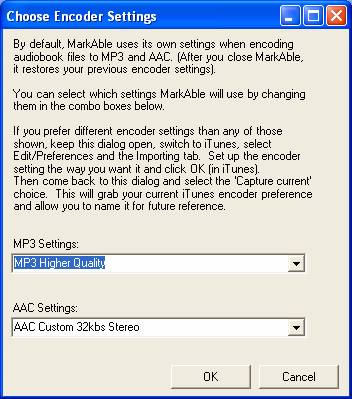
(Set Preferences and Options, continued)
6.Choose MP3 and AAC settings. Recommend MP3 higher quality and AAC Custom 32 or 40 kbps Stereo.
End of Preferences and Options Settings.
See MarkAble CD Wizard Tutorial (link) for wizard step-by-step and screen shots. (next post)
Download Link for MarkAble $15 Shareware
Links to Guides-Bookmarking iPod Files From:
-CDs All iTunes solution
-MP3s All iTunes solution
-Cassette-tapes
-ANY SOUND Played on computer
-MarkAble EZ $15ware (incl MarkAble tutorials for MP3 and WAV conversion)
FAQ & iTunes Screenshots
Burn CDs AM&iTunes
My Book Recommendations
See MarkAble CD Wizard Tutorial (link) for step-by-step and screen shots (is post below).
Download MarkAble $15 Shareware (Link). Free, full-function, five-day-trial version.
Set Markable for PC Options and Preferences:
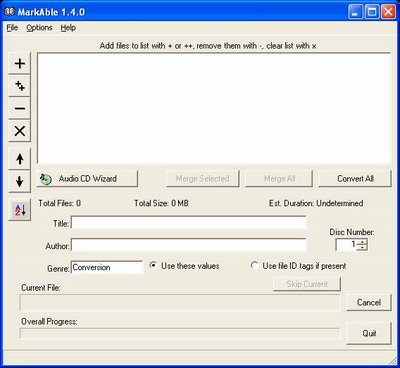
Download latest version of iTunes.
-in iTunes, click Help and select "Check for iTunes Updates" which will take you to Apple site to download latest version. You may have to hold down the control button to get it to download if you have a popup blocker or other security.
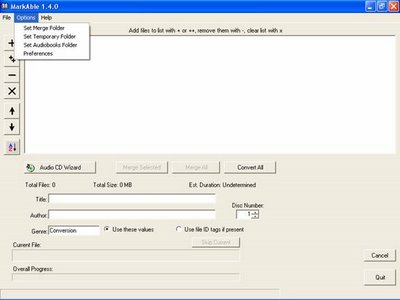 1.Click on MarkAble main window Options and progressively select each option entry.
1.Click on MarkAble main window Options and progressively select each option entry.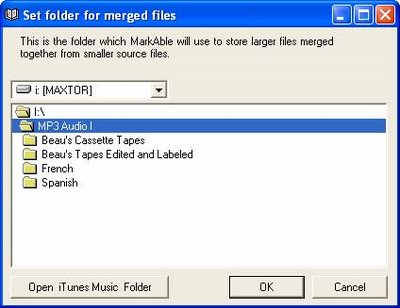
(Set Preferences and Options, continued)
2.After clicking on Options, choose set Merge Folder:
· Choose or create a folder in which to place the mp3 Files Merged by MarkAble
· Creating a desktop icon linked to this folder will assist in finding files in the event of an error.
· Although not required, utilizing an external hard drive will conserve space on your C drive.
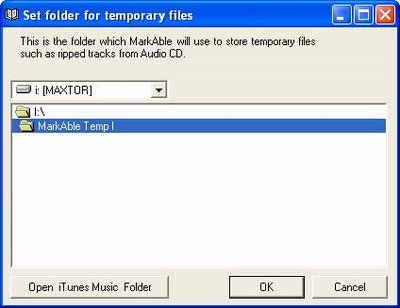
(Set Preferences and Options, continued)
3.After clicking on Options, choose set Folder for temporary mp3 files:
-Choose or create a folder in which to place the temporary mp3 Files Merged by MarkAble
-Creating a desktop icon linked to this folder will assist in finding files in the event of an error.
-Although not required, utilizing an external hard drive will conserve space on your C drive.
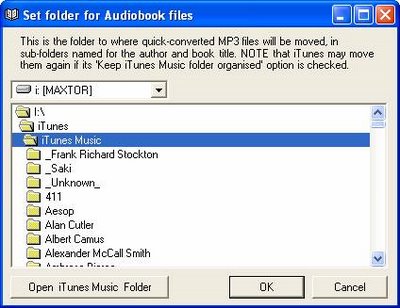
(Set Preferences and Options, continued)
4. After clicking on Options, choose set Folder for Audiobook files:
-Choose or create a folder in which to place the audiobook files created by MarkAble
-Simplest will be to find location of iTunes Music Folder (link) and designate it.
-Although not required, utilizing an external hard drive will conserve space on your C drive.
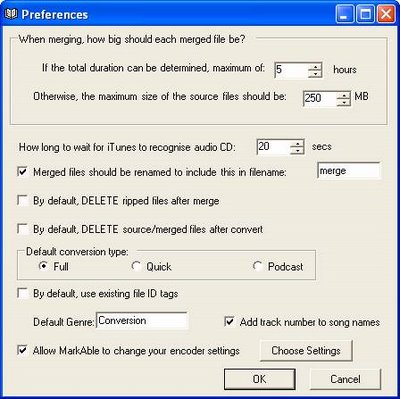
(Set Preferences and Options, continued)
5.After clicking on Options, choose Preferences:
-Choose maximum time length of each part of audio book. Recommend max of 5 hours each. Maybe you can get away with up to 13.5 hrs.
-Choose maximum file size of each part of audio book. Recommend max of 300 MB for each.
-Set time for iTunes to recognize CD. Recommend leave at default 20 seconds
-Check Merged files should be renamed to include merge in file name
-Choose your conversion type of Full AAC (which will place the resulting audio book in iPod audiobook category, play at faster speed, and skip in main menu shuffle) or Quick Conversion (which will only bookmark and none of the additional features listed for AAC)
-Choose to use existing file id tags or keyed in input
-Choose to delete ripped and source/merged files after convert. Recommend not delete.
-Choose Default Genre for audiobook. Create your own or use an existing iTunes genre.
-Check to allow MarkAble to Change iTunes encoder settings (MarkAble will reset iTunes encoder settings when conversion is complete)
-Do not close this window until click on “Choose Settings” and follow instructions for next screen shot.
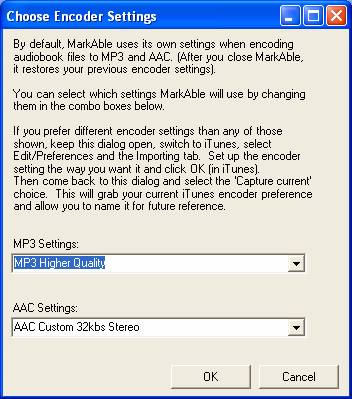
(Set Preferences and Options, continued)
6.Choose MP3 and AAC settings. Recommend MP3 higher quality and AAC Custom 32 or 40 kbps Stereo.
End of Preferences and Options Settings.
See MarkAble CD Wizard Tutorial (link) for wizard step-by-step and screen shots. (next post)
Download Link for MarkAble $15 Shareware
Links to Guides-Bookmarking iPod Files From:
-CDs All iTunes solution
-MP3s All iTunes solution
-Cassette-tapes
-ANY SOUND Played on computer
-MarkAble EZ $15ware (incl MarkAble tutorials for MP3 and WAV conversion)
FAQ & iTunes Screenshots
Burn CDs AM&iTunes
My Book Recommendations
0 Comments:
<< Home